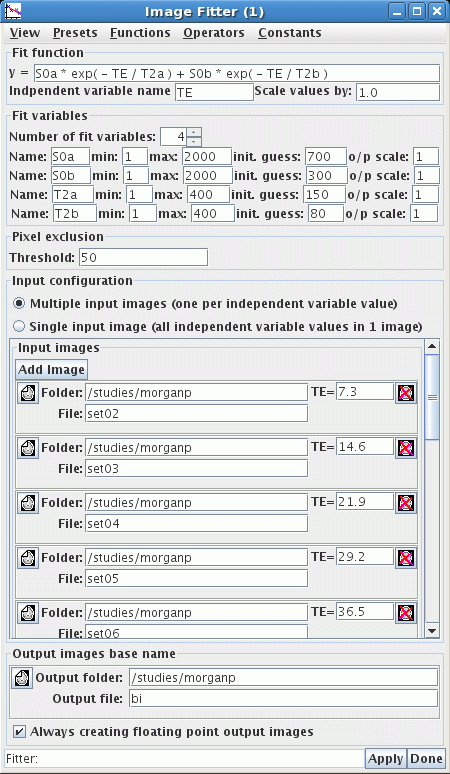Bi-exponential fit using Java Image

This protocol uses the
Java Image (JIM) software, installed on
the MUSC CAIR hornet server, to perform a pixel-wise bi-exponential fit to
image data, with the primary aim of extracting bi-exponential T2
decay information.
There is a detailed on-line manual for JIM at the
Xinapse web site. Follow the links for
Image Analyze Software, then On-Line Manual. In the left frame, select
chapter 12 Image Fitting, then work your way through the sub-section in the
lower left frame.
- On the hornet server, convert the DICOM data to Analyze or NIFTI format.
These instructions assume that conversion was performed using the
dtoa software, as this includes the TE used for each
image in the description line of the Analyze or NIFTI header. However, images
converted to Analyze or NIFTI using other software can also be used, so long as
you have another route to determine the TE for each image (e.g.,
noting the TEs used at scan time, or viewing the associated DICOM headers).
- If the Analyze files were produced using
dtoa
then
cd to the subdirectory containing these images and type
showana *.hdr | grep desc
This displays a list of Analyze files and the description line from each
header, which should contain the TE of the data in each file. If NIFTI files
are being used instead, type
showana *.nii* | grep desc
- To run JIM on the hornet server, you need to connect using the VNC method
(as described under the Documentation / Informatics section of the
MUSC CAIR Sharepoint website).
- Type
jim & to start the software.
- Select Toolkits / Image Least-Squares Fitter.
- Fit function. y=
S0a * exp( - TE / T2a ) + S0b * exp( - TE / T2b )
- Independent variable name
TE
- Enter the remaining parameters as below. Under the Input Images section,
click Add Image once for each echo time used. The JIM file browser can take
some practice to use well; in particular it is usually safest to click the
'browse folder' icon and select the file graphically rather than type in the
filename. Also, when browsing through subdirectories using the JIM file
browser, double clicking on the folder icon immediately to the left of the
filename is more successful than double clicking on the filename itself. The
same holds when selecting the Output folder (i.e., use the graphical
file browser).
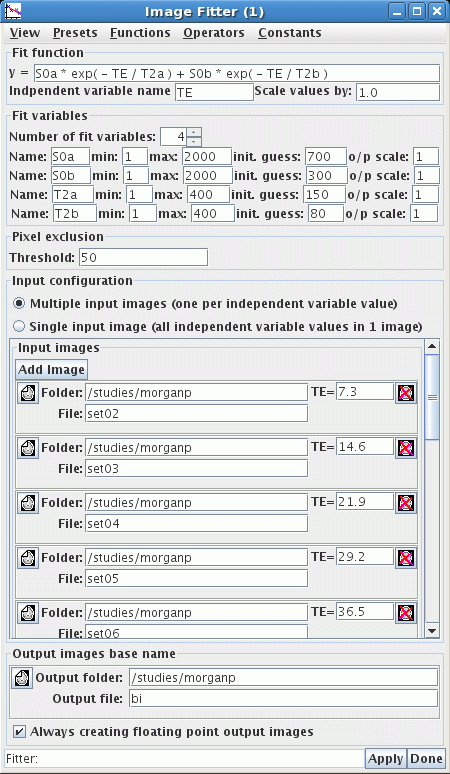
- Click Apply to start the fit.
- To create a ratio of some of the fitted parameters, e.g. a ratio
of
S0b to S0a saved into file Sratio,
fslmaths
may be used, e.g.,
fslmaths biS0b -div biS0a -nan -thr 0 Sratio