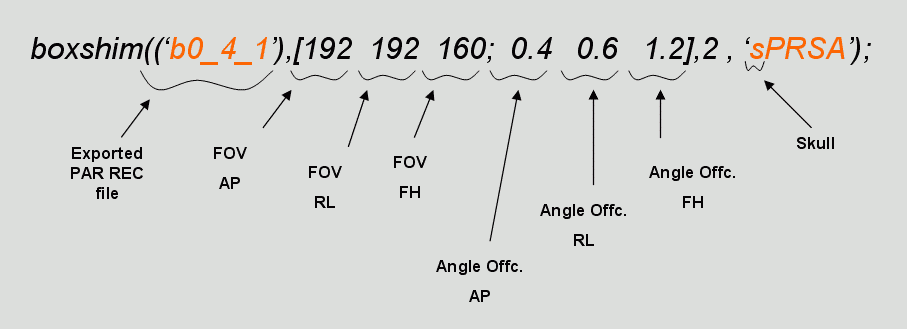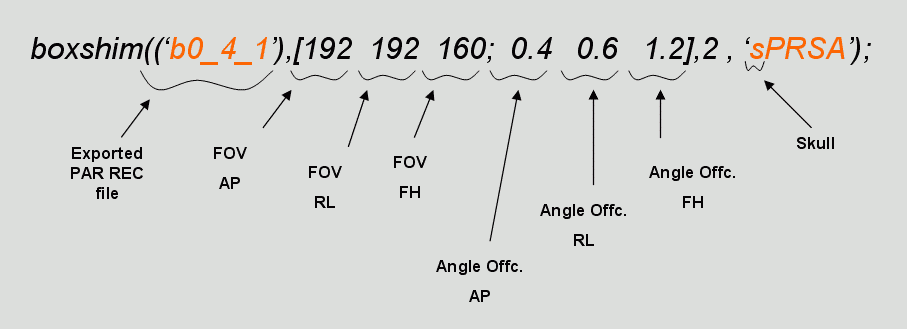Use boxshim to shim the 7T Achieva

This protocol uses the 'shimtool' shim setting on the Philips 7T Achieva to
acquire a B0 Map with no additional shim adjustment. The resultant
images are processed using a Matlab script to calculate new shim values which
are then loaded back into the scanner.
A. On the scanner
- Run a standard Survey and SENSE reference scan.
- Load the B0 Map sequence from Hospital / NOTTINGHAM2 / Sam /
MS_shim_b0_2_2_1. If the scanner is patched using the SPMMRC patch, then
SENSE may be selected if required, else it must be deselected. The slices must
be acquired as true axials; this may be achieved by setting all offcentre angles
to zero.
- The shim volume also needs to be defined in scanner coordinates. The shim
volume must overlap with the B0 Map coverage. To define the shim
volume, it is convenient to copy the B0 Map protocol as a new scan
in the Exam List, and plan it again, although it does not need to be re-acquired.
To shim over the entire volume covered by the B0 Map scan:
- From the Geometry page, note down the AP, RL, and FH coverage.
From the Offc/Ang page, note the AP, RL, and FH off-centres. There should be no tilt.
To shim over an arbitary volume:
- On the Contrast page, change the shim setting to PB volume
and plan the green shim box as required. The AP, RL, and FH coverage and
off-centres may then be noted from the Offc/Ang page.
- Export the images in PAR/REC format to E:\Export. You only need to export
the ,1 images. Note the exported filename.
B. On the PC
- Browse to the N: drive, which is shared from the scanner console.
- Start Matlab.
- In Matlab, change the current directory to N:.
- Type
addpath('c:\boxshim'); or drag this line down from the
command history, and press Enter.
- Type in the following, or drag this line down from the
command history, or drag it from the command history, and change all fields to
match the current PAR/REC filename and slice positions. Note that the indicated
lower-case 's' activates brain extraction which is required for human data but
may be deleted if processing phantom data.
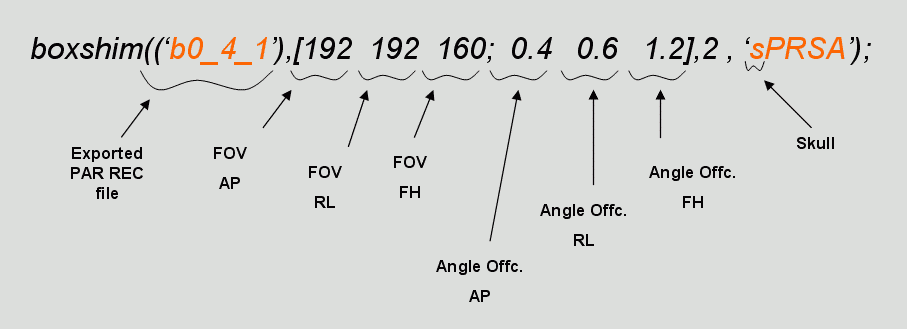
- Once processing is complete, the results are displayed in MRIcro. Return to
the Matlab window and note that Matlab is requesting a new threshold for brain
extraction. To re-run brain extraction, enter a new fractional value, else press
Enter.
- The program will display the new shim values. These values are also sent
back to the scanner console.
C. On the scanner
- Drag a new sequence into the exam list and plan it.
- The new shim settings are loaded as follows. Under the Contrast
page, ensure that the shim setting is set to shimtool.
- Modify Get shim and F0 from... to yes.
- The new shim setting should be loaded and displayed below - the same values
as displayed from the boxshim Matlab program. The Get shim and F0
from... option will revert to no.
- Run the acquisition.